On this page
Luxion’s LiveLinking technology allows you to establish a link between your 3D modeling software and KeyShot. This keeps the software separate, allowing you to continue working and refining your model in the CAD application, then send all changes over to KeyShot with the click of a button. All without losing any views, materials, textures or animations already applied.
Download Plugin
To establish LiveLinking between your CAD application and KeyShot, you must first download and install the KeyShot plugin for your CAD application. Each plugin comes with its own installer and unique setup instructions. For specific setup instructions, click here.
Enable LiveLinking
LiveLinking is enabled by default. To change this go to Edit > Preferences > General on Windows and KeyShot > Preferences > General on Mac.
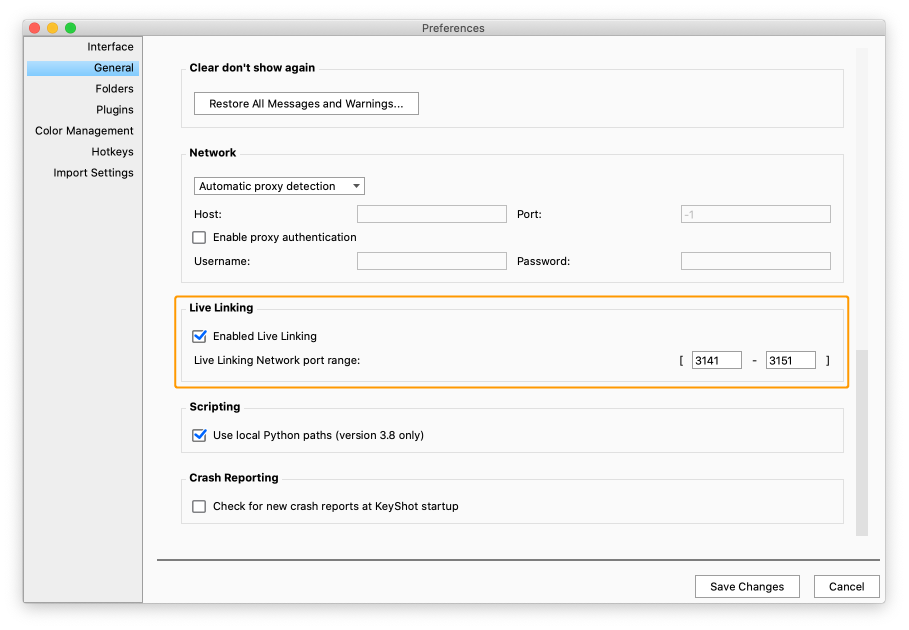
LiveLinking Network Port Range
KeyShot will use one of the ports in the port range for the connection between KeyShot and the plugin in your 3D modeling software.
If the your 3D modeling software is unable to connect to KeyShot via the plugin, it might be because the standard port range is in use by other software, blocked by a firewall or otherwise closed. If it is, you can change KeyShot’s port range to a different, free set of ports.
Warning
Changing the hierarchy in the scene tree will affect LiveLinking and may break it.


