On this page
The Web Viewer allows you to view and configure your KeyShot scene in a Browser on both a desktop and a mobile device. You can upload your scene by going to File > Upload to KeyShot Web Viewer…
Note that the amount of viewing and uploading that can be done, is depended on the amount of transfer and storage you have available on your account. You can view and manage your remaining data under Cloud Library > My Scenes.
Upload Dialog
Scene Information
Name
This requires you to set a scene name.
Password
This allows you to add a password protection to your scene.
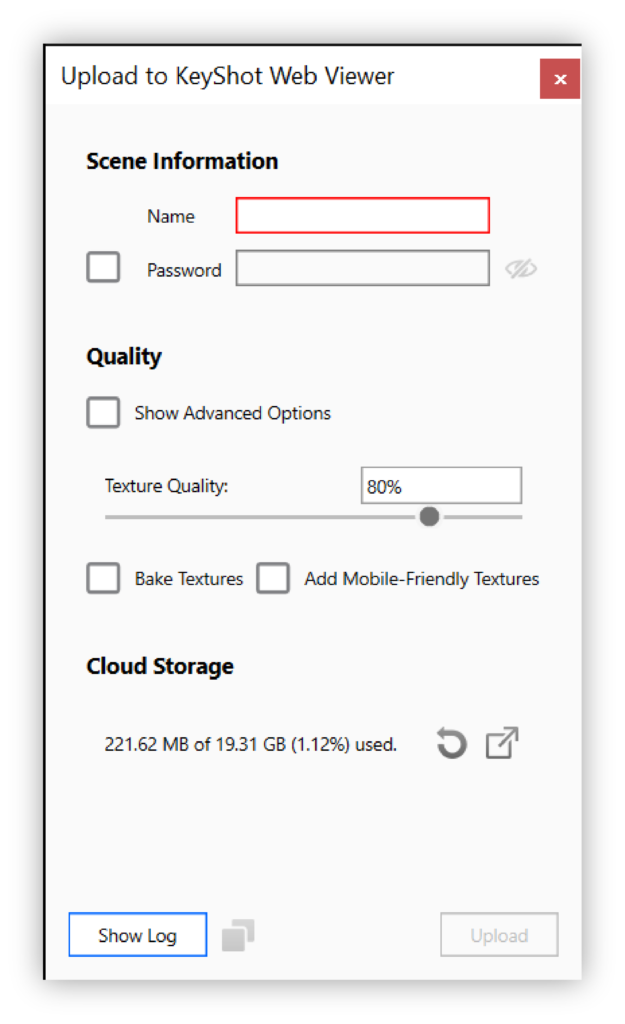
Quality
Texture Quality
Lets you control the overall quality of your textures.
Maximum Environment Resolution
Allows you to set the maximum size, that the environment resolution is scaled to.
Maximum Texture Resolution
Allows you to set the maximum size, that textures are scaled to.
Texture Compression Quality
Lets you control the compression quality of your textures.
Bake Textures
Baking your textures enables the Web Viewer to support more advanced materials and features such as labels.
Add Mobile-Friendly Textures
This option adds a separate and lower quality version of your textures to use on mobile devices, which allows for better performance.
Cloud Storage
Visit Cloud Page…
Visit cloud page opens the cloud library in a browser. Here you can manage your scenes.
Link
After you upload your scene to the Web Viewer you will be provided with a link for viewing and sharing. Links to previously uploaded scenes can be found in the Cloud Library under My Scenes.
Known Limitations
- The Material representation is limited and similar to KeyVR. For a comparison see here.
- Non-UV mapped textures may be misaligned.
- Not all image formats for textures are supported on the web, use .jpeg (8bpc) or .png (16 or 24-bit) to be on the safe side.
Configurator Wizard
The Web Viewer is using the Touch-friendly layout style which you can also use in Presentation mode. You can customize the Interface and Styling of your Web Viewer Scene in the Layout tab of the Configurator Wizard.
Note
The Override Icon and Scripting options in the layout tab do not translate to the Web Viewer.


