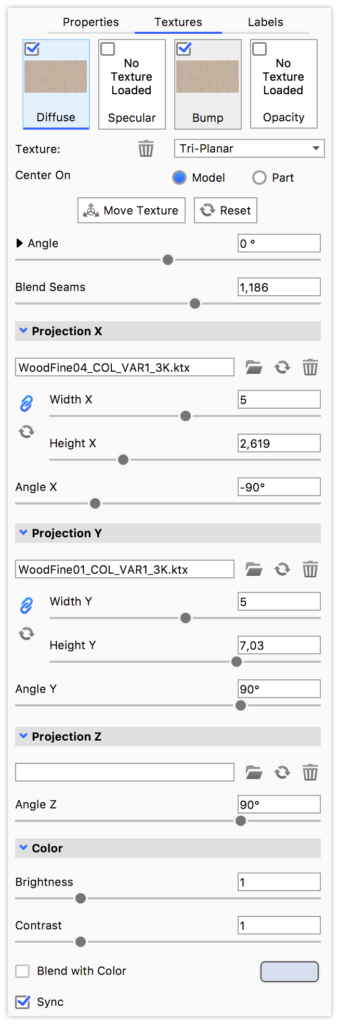Tri-Planar texture is an type of Image Map. Tri-Planar textures and their settings can be viewed in the Project Window > Materials > Textures tab.
The Tri-Planar texture enables you to create materials that have different textures on the 3 planes of the object – which can be useful when creating such materials as plywood.
This texture type is only available as box mapping, as the essence of the texture type is that it projects a different texture onto each of the X Y Z planes.

Move Texture
When using the Move Texture tool the 2 textures that are parallel to each axis will be moved when translating along an axis.
Angle
See the Move Texture page for description.
Blend Seams
If your planes does not meet in hard edges, you will need to blend the 2 textures at the seam. Increasing the value will create a softer blend.
Projection X Y Z
File
Select the texture you want to be projected onto the X/Y/Z plane of the model.
Size
Set the Width and Height of the texture. ![]() Lock Aspect will secure a uniform scale of the texture and with
Lock Aspect will secure a uniform scale of the texture and with ![]() reset you can always return to the original aspect ratio.
reset you can always return to the original aspect ratio.
Angle
This will rotate the texture on the current plane.
Color
Brightness
Adjust the brightness of all 3 textures.
Contrast
Adjust the contrast of all 3 textures.
Blend with color
This will add a color-blend to all 3 textures.
Sync
Check sync if you want to keep this texture synchronized with the other textures on this material