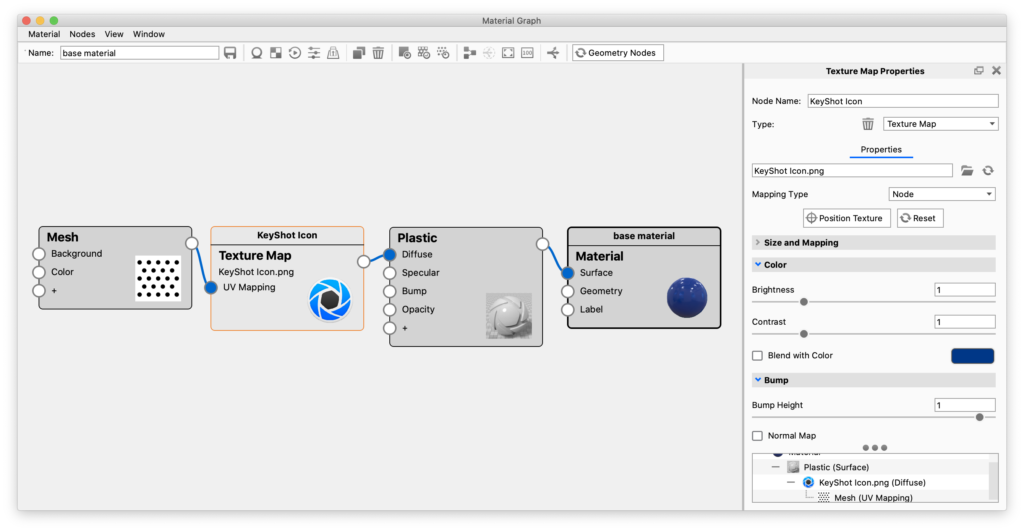On this page
Image Textures and 2D Textures allow you to take 2D images and place them onto 3D objects. How they are applied will affect how they appear. KeyShot provides seven different mapping types for these types of textures. When an Image Texture or 2D Texture is active, you will see a Mapping Type option with the following mapping types.
Planar
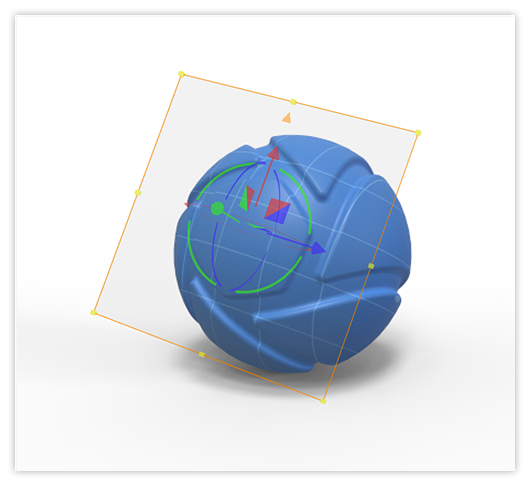
The Planar mapping type will project a texture on the X, Y or Z axis. The orientation is set in the Interactive Move Texture tool. Surfaces of 3D models that are not oriented on the chosen axis will show stretching of the texture in the other two axes.
Box
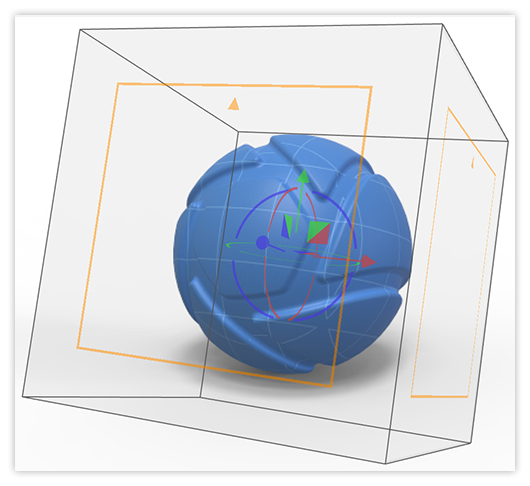
The Box mapping type will project a texture from six sides of a cube in towards a 3D model. A texture will be projected from a side of the cube until stretching occurs, then the next best projection side will take over. Box mapping is a quick and easy solution that will work in most cases because there will be minimal stretching of textures.
Cylinder
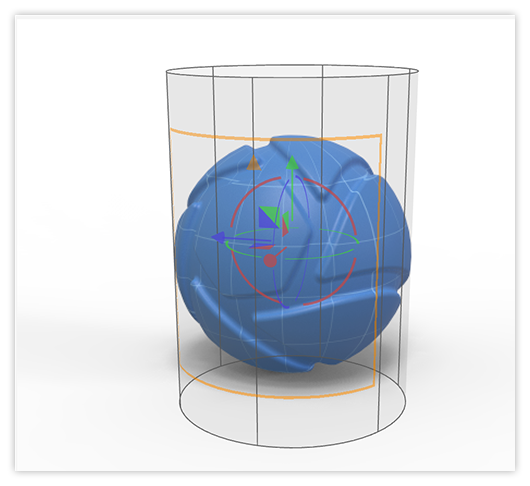
The Cylinder mapping type will project a texture inwards from a cylinder. The texture will project the best on surfaces that are facing the inside of the cylinder. The texture on surfaces that do not face the inner walls of the cylinder will stretch inwards.
Sphere
The Sphere mapping type will project a texture inwards from a sphere. The texture will resemble the original image the most at the equator. The texture will start to converge as it reaches the poles of the sphere. As with box mapping, stretching is less of an issue when working on multi sided objects than it is with any of the planar mapping modes.
UV
The UV mapping type is a completely different method of applying 2D textures to 3D models. Using 3D applications such as 3D Studio Max or Maya, you can design how the texture map is applied to each surface. It is more time consuming and is much more widely used in the entertainment industry as opposed to the design/engineering world.
Camera
The Camera mapping type will keep the texture oriented with respect to the camera. This will provide a consistent texture appearance on the surface regardless of the position of the camera.
Node
The Node mapping type allows you to drive the mapping of a texture with another node. You can use either a Mesh 2D Texture or Mapping 2D Utility Node as input for the mapping. To use a node for texture mapping, you drag-and-drop the output socket of the node onto the Image Texture or 2D Texture you want to drive and connect it as UV Mapping input to the texture. An example of this can be seen below.