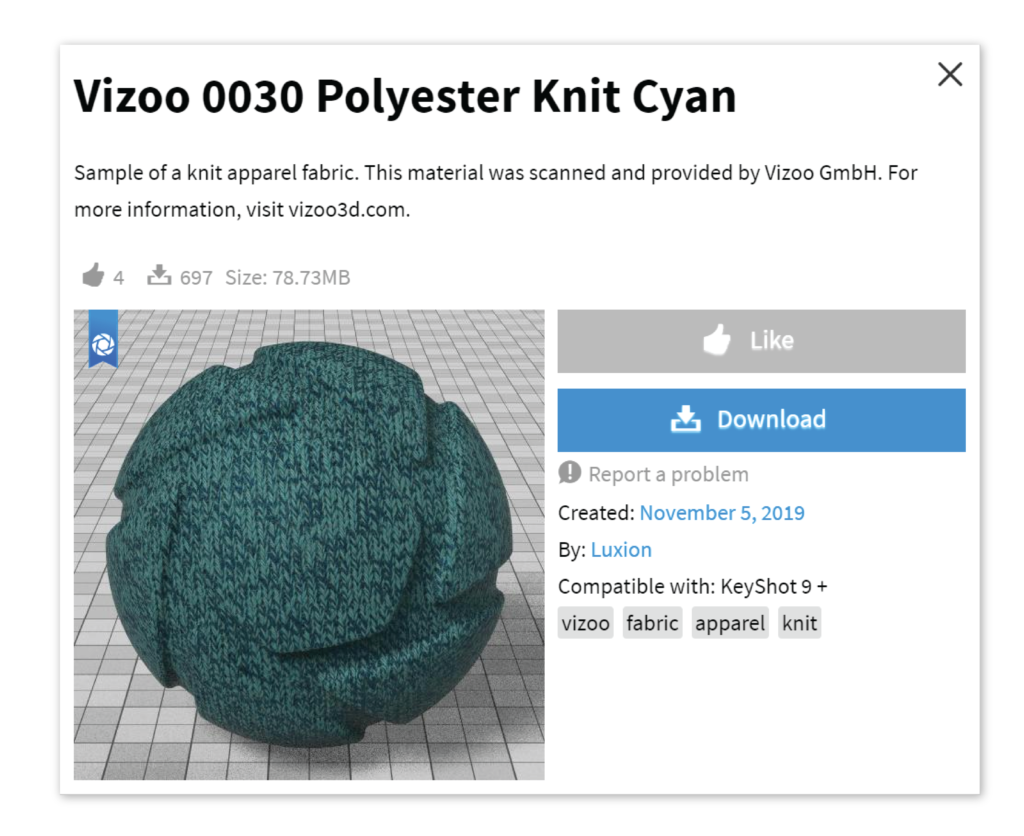On this page
KeyShot Cloud has robust search capability. You can use the filters or do a more advanced search using our search syntax.
Sorting and Filters
The search results may be organized using the Filter and the Order By drop-down menus.
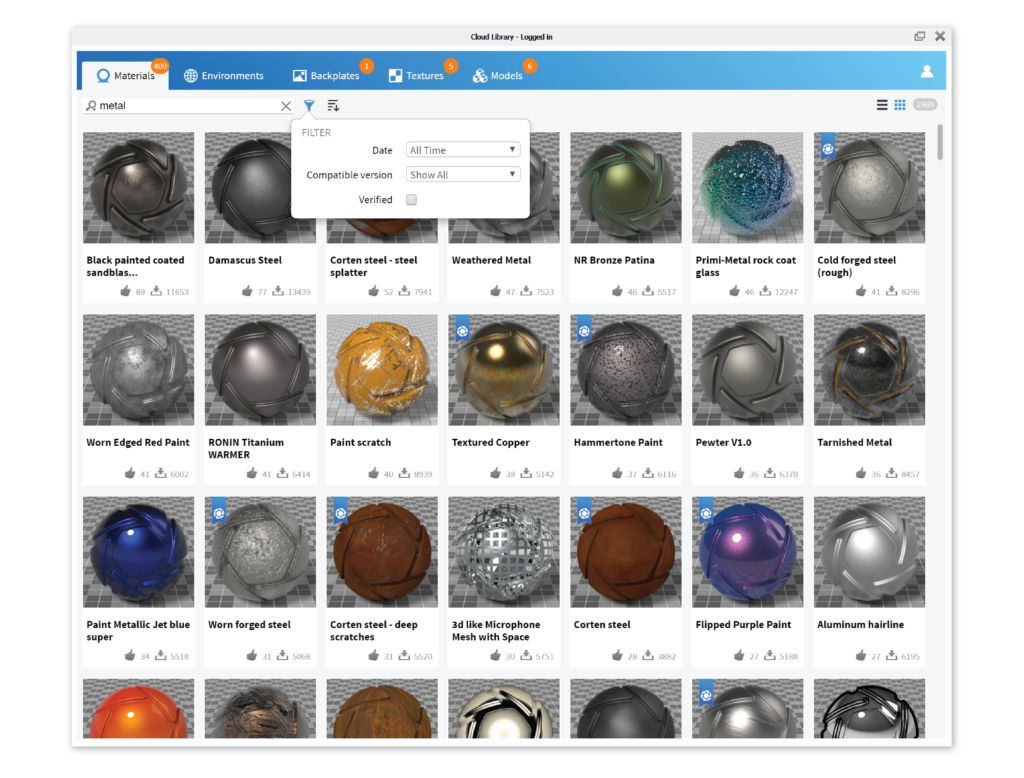
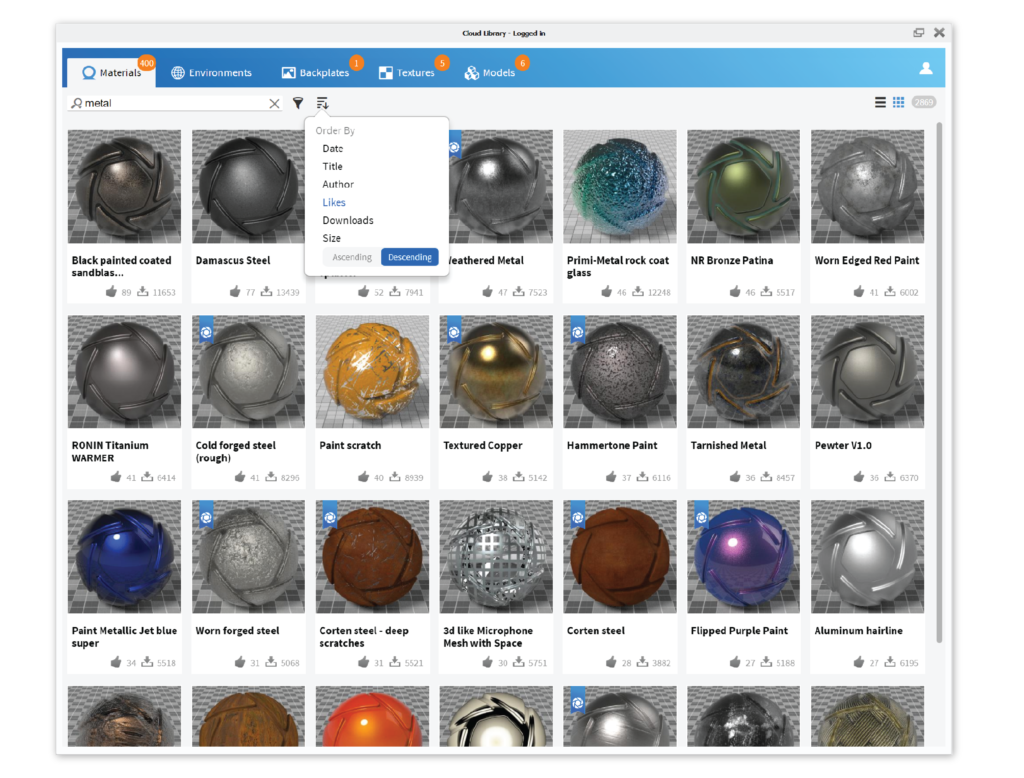
Search Commands
If you want to perform a more specific search you can use search commands. You can find examples of the search commands by clicking the little question mark in the search field.
- Normal Search:
<term> or “<Whole sentence>” - Include:
+<term> - Exclude:
-<term> - Tag search:
#<tag> or #”<tag name>” - Resource ID search:
$<resource ID> - User Search:
@<username/email/name> or @”<firstname> <lastname>” - User Likes:
L@<username/email/name> or L@”<firstname> <lastname>” - User Downloads:
D@<username/email/name> or D@”<firstname> <lastname>”
Click the magnifying glass icon in the search field for a list of recent searches.
Resource Details
Click on a resource entry to bring up the details of that specific resource such as the size, description, tags, creator, and more. The details section will also contain the Download button to download the resource to your KeyShot Library, as well as a Report button to flag any resource as offensive or copyright-infringing material.
Compatible Version
When you access KeyShot Cloud from KeyShot, the resources will only be shown if they are compatible with the current version of KeyShot. If you are browsing directly on the site, see the resource details for information about compatible version.