When you import/open a scene, where the scene-resources (e.g. textures) are no longer available, in the location where KeyShot expects to find them, the Resolve Missing Resources dialog will appear. Here you can point to the new resource location. That way you don’t need to find and replace each resource manually.
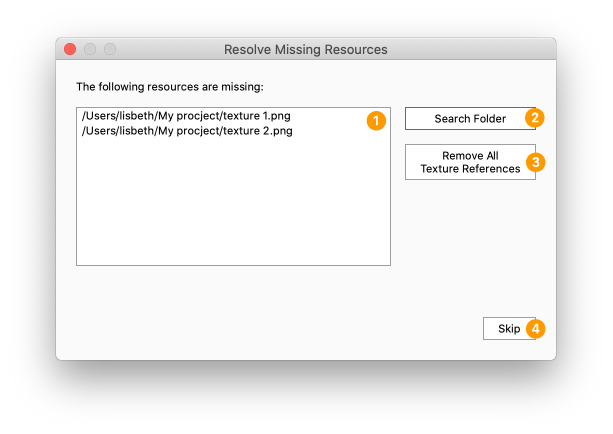
- List: The list shows all the resources that KeyShot cannot find in the expected location.
- Search folder:
- Click Search Folder and browse to the folder where the resources are located now.
- When you have the folder located press Open.
- KeyShot refreshes the links to any missing resources it can find in that folder, based on the name of the resources.
- Repeat step 1-2 in the search process, if not all resources have been restored.
- When all missing resources have been successfully restored, the dialog will automatically close and the scene finish loading.
- Remove all texture references: When you select this option, the dialog will automatically close and KeyShot will remove all references to missing textures in the scene.
- Skip: if you can’t or don’t want to resolve the list of missing resources, you can press Skip and manually replace the resources.


