The instructions below will walk you through the typical first-time license service setup on Linux. Our licensing team will provide you with a license file and the appropriate software links. You may reach our licensing team at license@luxion.com.
License Server Setup Instructions
If you are running RedHat Linux skip steps 3, 4 and 5.
1. Download and unzip the KeyShot_Floating_License_Server_Linux.zip file into the your home folder (“/home/<your username>” or “~/”)
2. Open the terminal (usually Ctrl + Alt + T) and change your current directory to the luxion_flexlm folder (“~/luxion_flexlm”)
cd luxion_flexlm/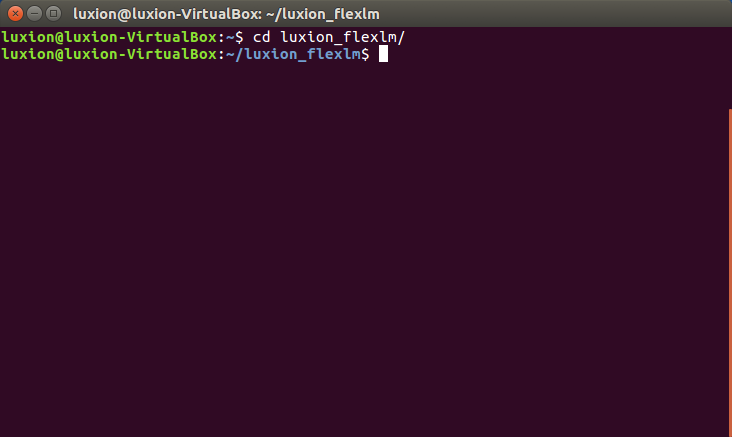
If you are running RedHat Linux skip the next 3 steps.
3. Run the following command:
ls -l /lib64/ld*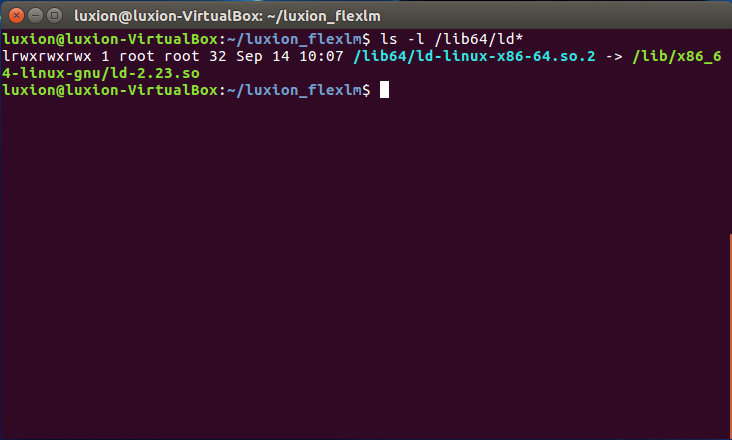
4. Take note of the return value before the arrow (highlighted in the picture).
5. Run the following command where <value from step three before the arrow> is the value from step 3 before the arrow.
sudo ln -s <value from step 3> /lib64/ld-lsb-x86-64.so.3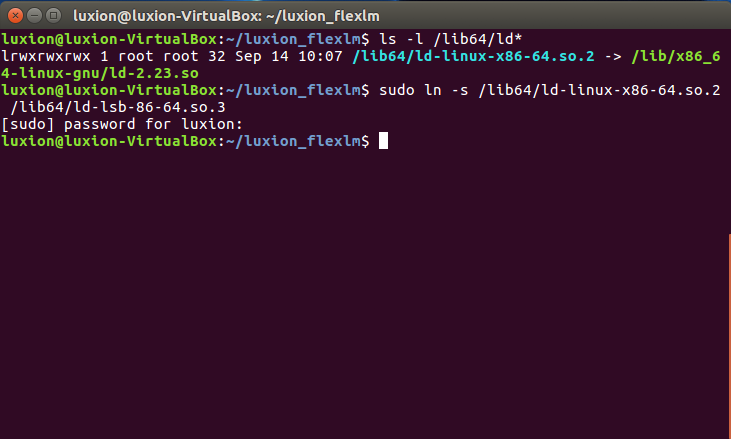
6. Move your license file to your luxion_flexlm folder, where your file would have your computer name instead of MyCompany.
mv ~/Desktop/keyshot_floating_MyCompany.lic ~/luxion_flexlm/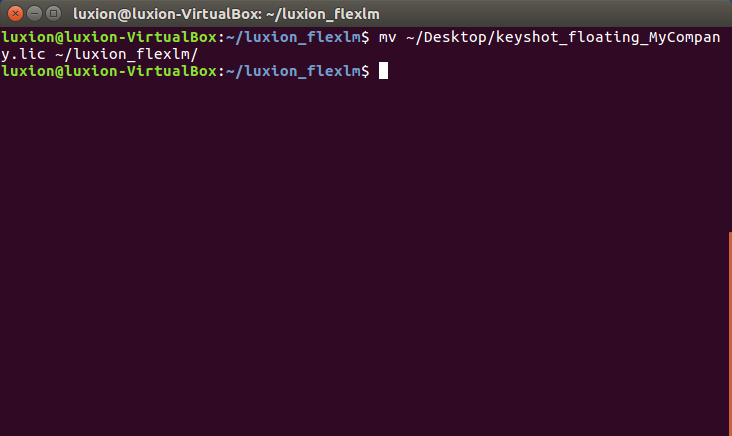
7. Run the following command to make sure everything is executable.
sudo chmod 766 *8. Run the following command to star the service, where your file would have your computer name instead of MyCompany.
./lmgrd -C keyshot_floating_MyCompany.lic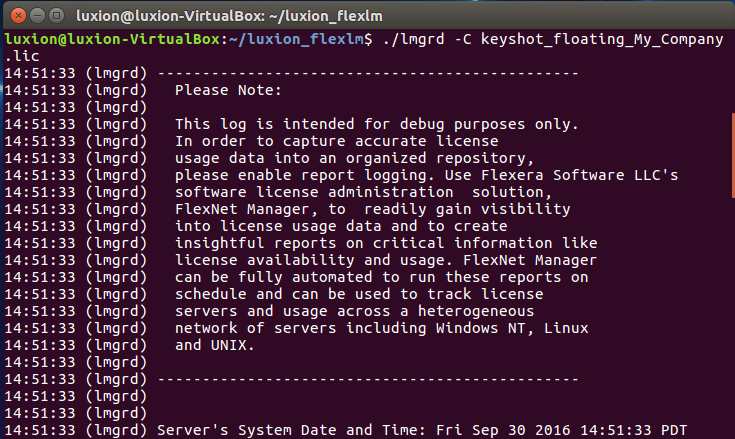
9. Run the following command to check the service status:
./lmstat -aThe lmstat output will confirm that the license server is up. The output message will also show you how many license seats are issued (available).


