If you have a previous KeyShot version installed on your PC/Mac, when installing KeyShot for the first time, the Migration Assistant will help you transfer your settings and resources to your new KeyShot. You can choose to migrate Settings, Resources or both.
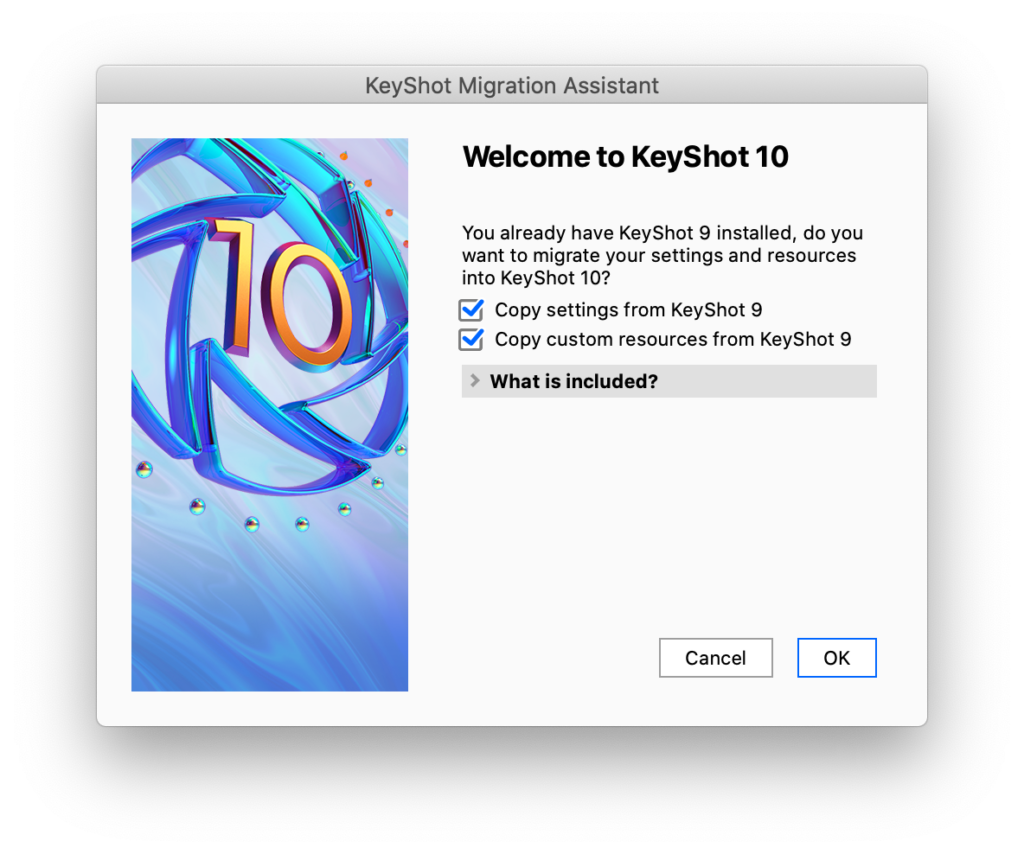
Migrating Settings
Preferences
Any alterations you have made to the default Preferences setup will be transferred.
Workspaces
You won’t have to re-create your favorite Workspaces.
Swatches saved in Color Picker
If you have added any color swatches to the the Color Picker, these will also be transferred.
License Information
- Node Locked license: Information about name, company etc. will be prefilled in the Registration dialog.
- Floating license: KeyShot will connect to the same license server as you used in the previous KeyShot version. If there are no licenses for KeyShot 11 on the server, KeyShot will use the information from the previous version to prefill your server information in the Registration dialog.
Migrating Resources
Library resources
All non-stock resources will be copied into the respective KeyShot 11 libraries. Here they will be located in the Migrated folder.
If you have customized the folder settings all KeyShot 11 resources will be added to your custom folders.
Material Templates
Any Material Templates you have created will be copied to KeyShot 11.
Scripts
All custom scripts will be copied into your scripts list where they will be located in the Migrated folder.


