On this page
Depth of Field allows you to set the focus distance and the f-stop of the camera just like you would with a regular camera.
To enable the depth of field, go to Project > Camera and click on the Depth of Field check box, or hit the D hotkey. Once enabled you can either use the Select Focal Point button or use the manual values to set the focal distance.
 Select Focal Point
Select Focal Point
Click on the Select Focal Point icon (in front of the Focus distance input). This will enable you to select any part in the Real-time View to be the Focal point for the camera. KeyShot will focus on that point and blur out rest of the scene in accordance with the F-stop.
Focus distance
The distance from the camera to where the image is the sharpest.
F-stop
Adjusts the virtual aperture of the camera. This determines the extent of the area that is “in focus”.
High F-stop values will produce the deepest images, while smaller f-stop values result in more shallow images, where the front/background are blurred.
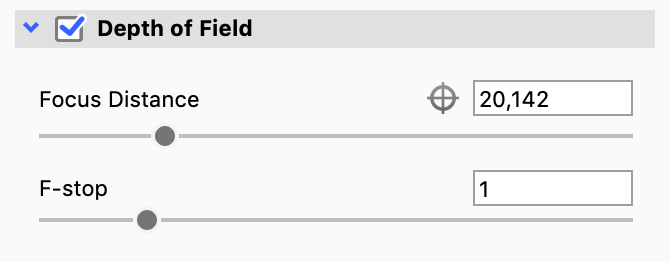
Tip
When Depth of field is enabled, turn on the Geometry View to see a visual representation of Focus Distance and F-stop.
Set number of Camera blades
This option allows you to adjust the number of simulated camera blades. Adjusting the blades will affect the shape of the Depth of Field bokeh. A low number will result in a triangular shape, while a higher number will appear more round. Note that disabling this option will result in a perfectly round bokeh.
Depth of field is only used with Perspective, orthographic or shift lenses.


