The Animation Wizard is the easiest way to create animations step-by-step. You start out by choosing an animation type and the wizard walks you through every step in the animation setup. The instructions below assume that your KeyShot version includes animation.
For more information about each animation type, see the Animation Types section1.
How to launch the Animation Wizard
- Click the Animation button in the Toolbar.

- Click the Animation Wizard button in the animation timeline.
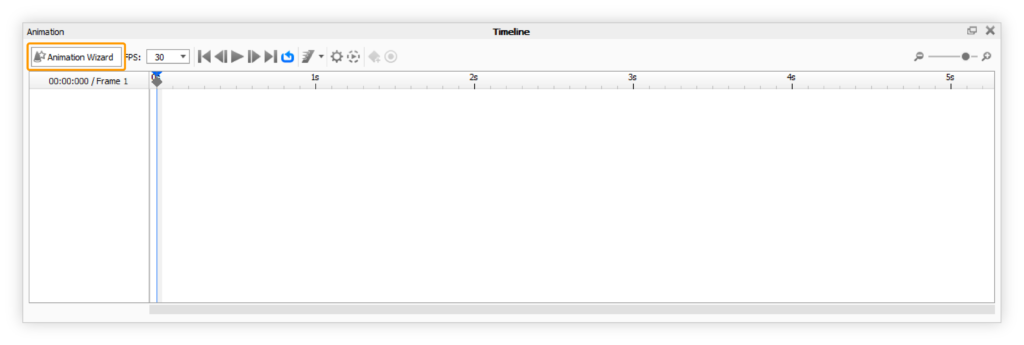
Setting up the animation
The Animation wizard has 3 steps regardless of what type of animation you want to add.
- Select the type of animation
- select what you want to animate
- adjust the settings of the animation. See the Animation Types section for detailed descriptions of each type.
Once you have set up the animation it will appear in the timeline. If you want to adjust any of the settings you chose in the wizard, simply click the animation node in the timeline and the properties will be available for editing.
See the Animation Timeline page for more information about the options in the timeline.
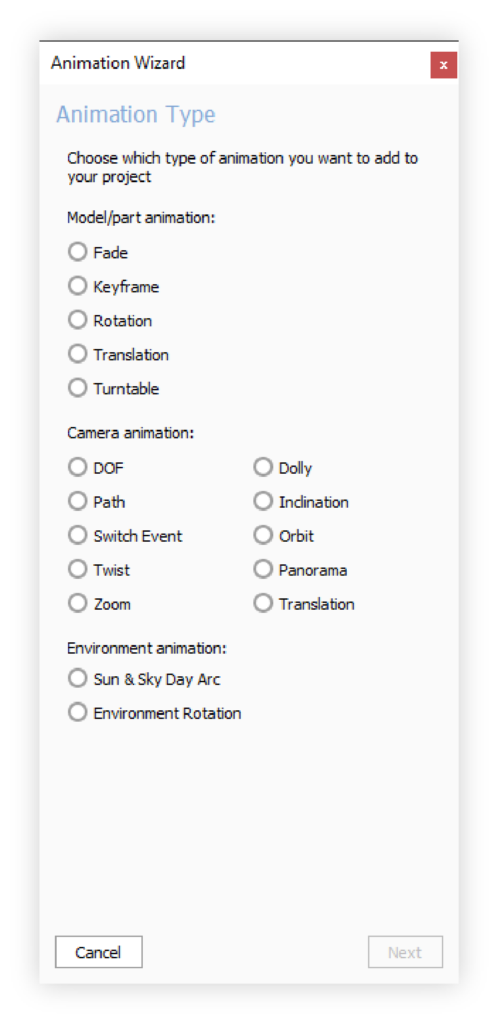
1 Currently, the Animation Wizard does not include Material Animations.


