KeyShot “Motion Blur” provides a real-time preview of motion applied to the scene where movement is blurred. Capture the motion of objects or cameras as they rotate or move across the screen before you even play an animation or render an image.
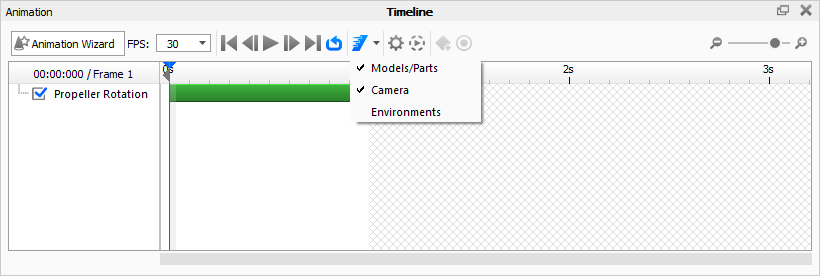
To apply “Motion Blur” to objects in motion, check “Motion Blur” button on the Animation window tool bar. Click the arrow to toggle the motion blur to Model/Part or Camera animation. If you already have objects or cameras with animations applied to them, the real time view will update to show the objects in motion.
“Motion Blur” can be seen quickly after turning the option on by adding a “Translation” animation to an object or an “Orbit” animation to a camera. The amount of motion blur is controlled through the “Animation” settings by adjusting how fast and how far an object or camera is moving. When “Motion Blur” is enabled, the real time preview of the motion is dependent on the FPS setting.



