A Texture Map is a type of Image Map. Texture maps and their settings can be viewed in the Project window > Materials > Textures tab.
Adding a Texture Map
Double-click the texture Map Type (e.g. Color, Specular, Bump…) you would like to add a texture to. This will open a window where you can choose the image file to apply as a texture map. You may also drag and drop textures from the Textures library.
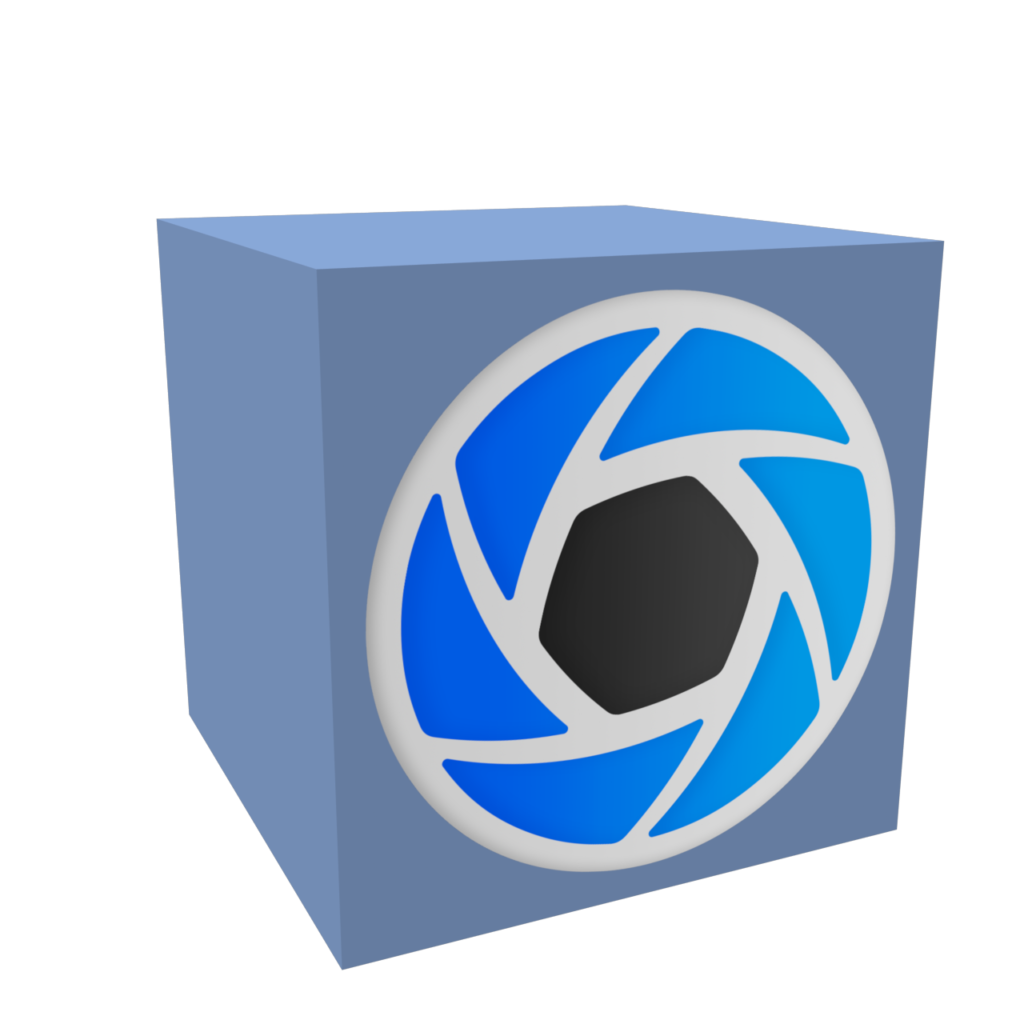
Removing a Texture Map
If you want to delete a Texture Map, right-click on the texture Map Type and select Delete or select the trashcan icon ![]() next to the Texture dropdown. This will remove the selected texture from your material. If you make changes to the image file used for the Texture Map, select the Refresh icon
next to the Texture dropdown. This will remove the selected texture from your material. If you make changes to the image file used for the Texture Map, select the Refresh icon ![]() to update the Texture Map and see the changes. If you would like to replace the image file used for the Texture Map, select the File icon
to update the Texture Map and see the changes. If you would like to replace the image file used for the Texture Map, select the File icon ![]() to choose a new image file.
to choose a new image file.


