Compensate for Image Gamma when applying Library Colors
Gamma corrects color values when applying them to a material directly from the Color Library. This will try to keep the appearance of the color in the Library. With this option selected, the color of the material in the Real-time View and in the Library will always match, if you don’t change the Image Gamma after applying the color.
Enable Color Management
Enable this option to use color profile files in KeyShot.
Select the folder icon ![]() to load your desired color profile. Both .ICC and .ICM file formats are supported.
to load your desired color profile. Both .ICC and .ICM file formats are supported.
The status window will show if the color profile was loaded and created. Select Save Changes to save your color profile settings. To delete the color profile simply remove the file location or disable by unchecking Enable Color Management.
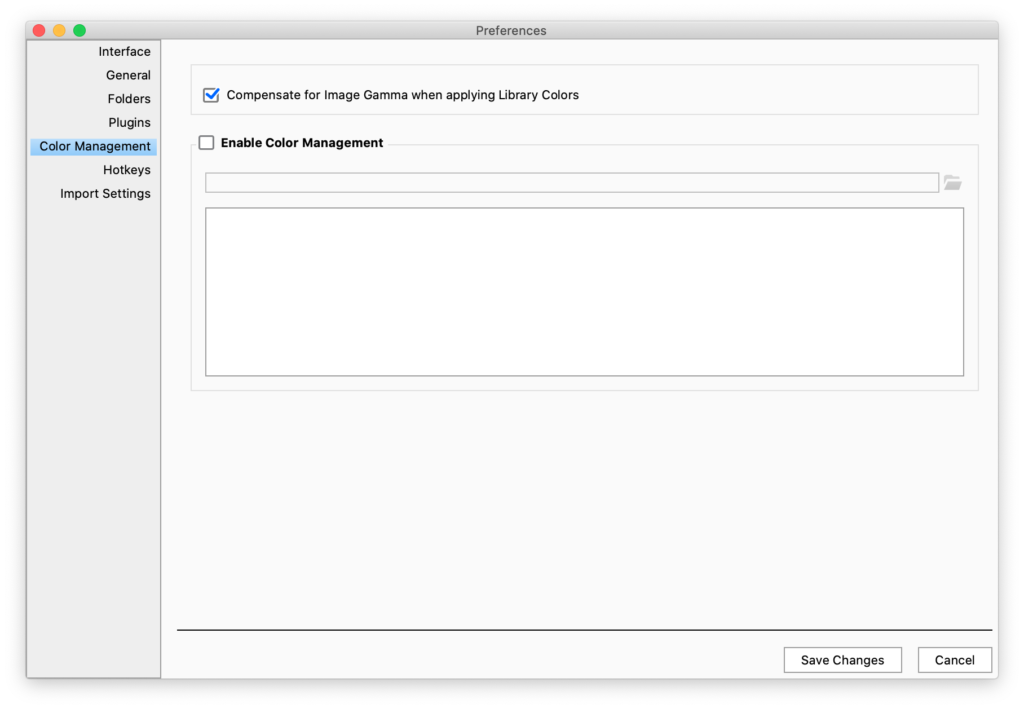
Note
The Color profile set in the preferences only apply to the Real-time View, not to renderings.
KeyShot uses the sRGB color profile internally, that also applies to the renderings.
When a color profile is defined in Preferences, the Real-time View output is just translated from sRGB to that color profile, to ensure the colors look correct on your screen.
Since sRGB is a widely used color profile for web applications this is sufficient for most users. And if not, most image editing applications are able to translate from sRGB to other color profiles for further editing.


