On this page
Use the Displace node when you want to transform the surface of the object. Add a Displace node to the Geometry socket of the root Material node, then add a Texture Map to the Displace socket of the Displace node.
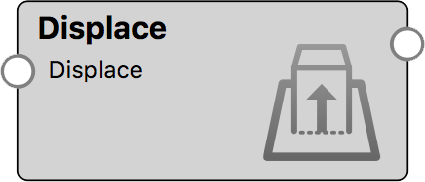
Displace Settings
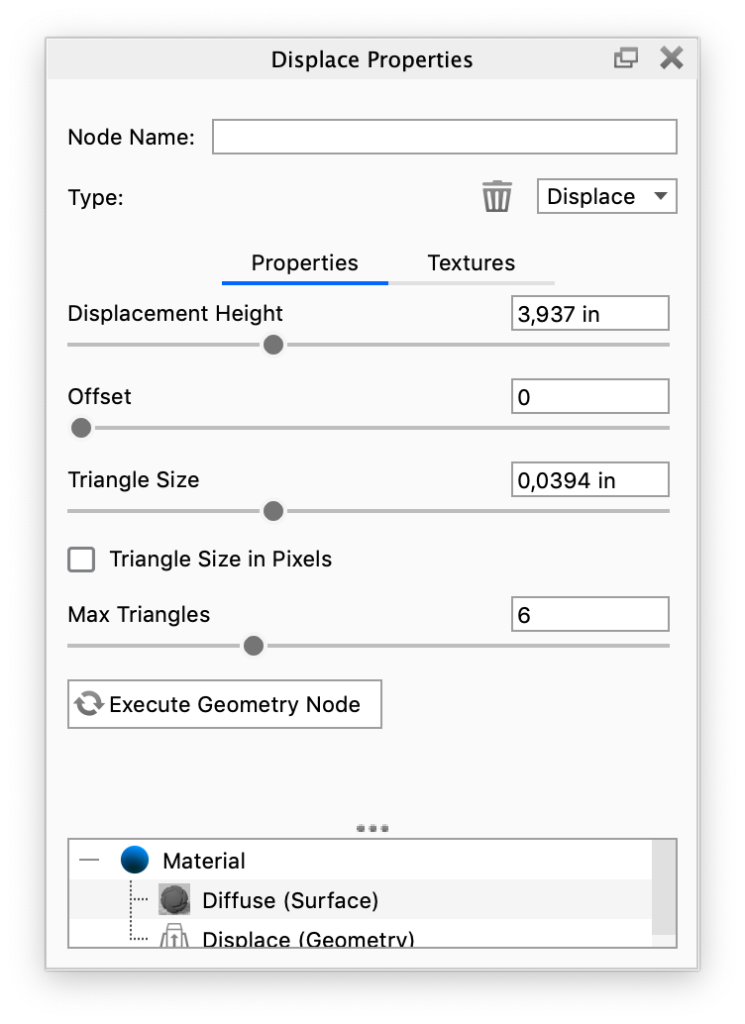
Displacement Height
The textures’s white areas are displaced with the value set in Displacement Height while black areas will not be displaced. Negative values will cut into geometry.
Offset
The Offset slider adjusts the origin of the displacement. When the Offset is set to 0 (default) the black areas will be on the surface of your geometry.
Triangle Size
The Triangle Size slider allows you to set the size of the triangles that makes up the displacement.
Triangle Size in Pixels
By default the triangle size is set in the current scene units. Enable this if you want to set it in pixels.
Max Triangles
The Max Triangles slider allows you to limit the amount of triangles (in millions) used to displace each part. Note that the value is the targeted max, the actual amount produced can be slightly higher.
Connected nodes
Displace
The Displace socket of the Displace node is where the texture is applied. In order for the displacement to have effect on your geometry you need to connect a texture. The light areas of the texture will raise the surface of the geometry while black areas stay.
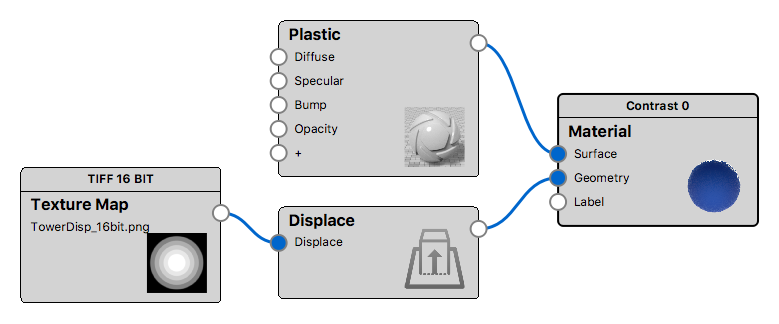
Displacement Map Settings
Contrast: The Contrast slider under the Texture Map properties, Color settings will control the linear displacement height.



Displacement Animation
A displacement map may also be used to create interesting geometry animations. Animated geometry has a wide variety of applications to illustrate the movement of surfaces and objects. Learn more about how to create displacement animations.
Quick Tip
Displacement Overview
This Quick Tip provides an overview of how to use the Displace feature, a geometry shader available for advanced material editing via the Material Graph in KeyShot Pro.
Combining Displacement
In this KeyShot Quick Tip, we show you how to combine two displacement maps using the Color Composite Utility node via the Material Graph in KeyShot Pro.
Displacement Animation
In this KeyShot Quick Tip, we show you how to use an animated displacement map to animate a Displace node via the Material Graph in KeyShot Pro.