On this page
The Advanced material is the most versatile of all KeyShot material types. There are more parameters in this material than in any other. With this variety of parameters, materials such as metals, plastics, transparent or cloudy plastics, glass, leathers and diffuse materials can all be created from this single material type. Material types that cannot be created are translucent materials and metallic paints.
Diffuse
This can be thought of as the overall color of the material. Transparent materials will have little or no diffuse. Metals will have no diffuse with all the color derived from the specular. To fully understand this parameter see the section on diffuse.
Specular
This is the color and intensity of the reflection of light sources within the scene. Black will be 0% intensity and the material will not be reflective. White will be 100% intensity and will be completely reflective. If a plastic material is being created, the specular color should be gray to reduce reflectivity.
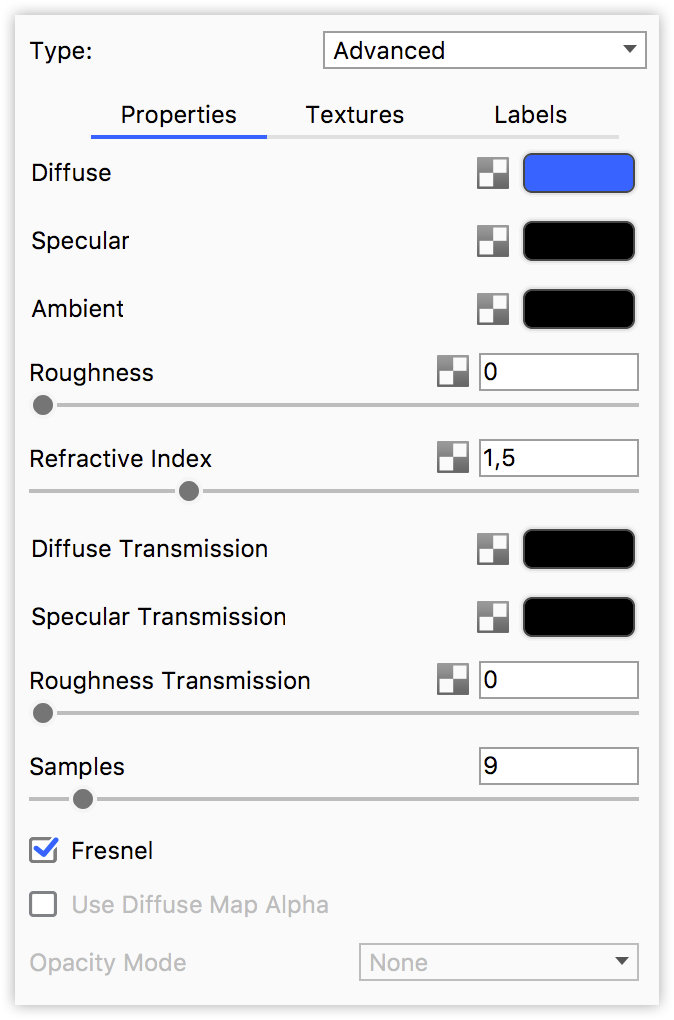
Ambient
This will control the color of self shadowing on the material in areas that are not receiving direct light. It can produce unrealistic looks, so it is recommended to keep this set to black unless it is needed.

Roughness
This will add microscopic levels of imperfections to the surface of the material when the values are increased. When set to 0, a material will appear perfectly smooth and polished. When the value is increased, the material will appear more rough as light is diffused across the surface.

Refractive Index
This will control the level of refraction on the material.

Diffuse Transmission
This will cause additional light to be scattered across the surface of the material, which can simulate a translucent effect. It will increase render time, so if it is not needed, the recommendation is to leave it at black.
Specular Transmission
This can be thought of as the transparency of the material. Black will be 100% opaque and white will be 100% transparent.
If a transparent glass or plastic is being created, the diffuse should be black with all the color derived from this parameter. Transparent glasses or plastics should also have the specular set to white. If a cloudy plastic is desired, the diffuse can be set to a very dark version of the color set here.
Roughness Transmission
This will control the roughness of the refraction. The main difference between this parameter and roughness is that roughness is on the internal portion of the material. This can be used to create a frosted look while still maintaining a shiny surface. The material needs to have some transparency through the specular transmission for the effect to show.
Samples
This will control the accuracy of glossy (rough) reflections by increasing the samples that are used.
Fresnel
This will control the intensity of the reflections that are perpendicular to the camera. In the real world, materials are more reflective around the edges of objects than they are on areas of objects that are directly facing the viewer or camera. This is enabled by default.

Use Diffuse Map Alpha
This option will be available if your material has a Diffuse texture map, with an alpha channel (eg. a .png with transparent areas).
When enabled KeyShot will use the diffuse texture to also add opacity to the material. This setting is primarily used with legacy materials. In general we recommend using the Opacity map for transparency.