On this page
If your computer is available for the network as a worker, but is also used for other things you may want to limit the availability for Network rendering.
This can be done in 2 ways:
- Limit the amount of CPU cores/GPU’s available for the network rendering
- Limit when the worker is available
Changing the number of cores
CPU
The worker service is by default set to use all of your processor cores. To lighten the load, you can release some cores on your worker. The core limit can be set in 2 ways:
- Default limit: You can set up a default limit in the Worker Setup in the Network Rendering Configurator
- Temporary limit: The Worker Tray widget enables you to set a temporary limit or pause your worker entirely. Please note that the worker service will revert to its default settings when you restart the computer.
GPU
The worker service is by default set to use all available GPUs. If you have Multiple GPUs you may want to reserve some power for other things. You can select which GPUs are available for Network Rendering in 2 ways:
- Default limit: You can set up a default limit in the Worker Setup in the Network Rendering Configurator
- Temporary limit: The Worker Tray widget enables you to set a temporary limit or pause your worker entirely. Please note that the worker service will revert to its default settings when you restart the computer.
Setting limitations in the Worker Tray
1. Log into your worker computer and find the ![]() Worker Tray widget, it is located in the taskbar on Windows and in the menu bar on Mac.
Worker Tray widget, it is located in the taskbar on Windows and in the menu bar on Mac.
2. Right-click the Worker Tray widget and select Set Cores/Set enabled GPUs.
3. Change the number of cores or which GPUs are available. The worker service will restart in the background. Once it restarts, the worker will reconnect to the network.
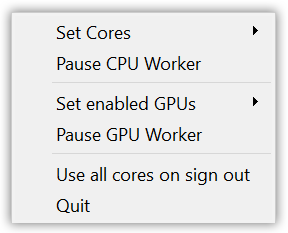
Limiting the times when the worker is available
If you need all the power of the computer, for something other than Network Rendering, during parts of the day you can limit when the worker is available for Network Rendering.
- Default limit: In the Monitor you can set up a Worker schedule where you can limit the hours where the worker is available. Visit the Worker Schedules page for more info.
- Temporary limit: In the Worker Tray you can pause the worker.
Pausing the Worker Service from within the Worker Tray
- Log into your worker machine and find the Worker Tray widget, it is located in the taskbar on Windows and in the menu bar on Mac.
- Click Pause Worker.
- Select what to do for tasks that are in progress on the Worker.
- Abort Task will pause the worker immediately which means that any progress in the task will be lost.
- Complete Task will let the worker finish the current job before being paused.
Note
Note that it is possible to configure the Manager in a way that does not allow Workers to access to the Worker Tray. If this is the case you cannot temporarily limit/pause the Worker’s availability for Network Rendering.
Changing the Worker Schedule requires the right user privileges. If you don’t see the Worker Schedule button in the Monitor, ask your administrator to grant you permission or to set up an appropriate schedule for your computer.