On this page
Once the Network Configurator is installed, it will launch automatically and you can choose which role you want your computer to have in Network rendering.
When Network rendering is installed, your computer will be able to connect to a manager and display the queue in the Monitor. See the Network Monitor page for more information.
General settings
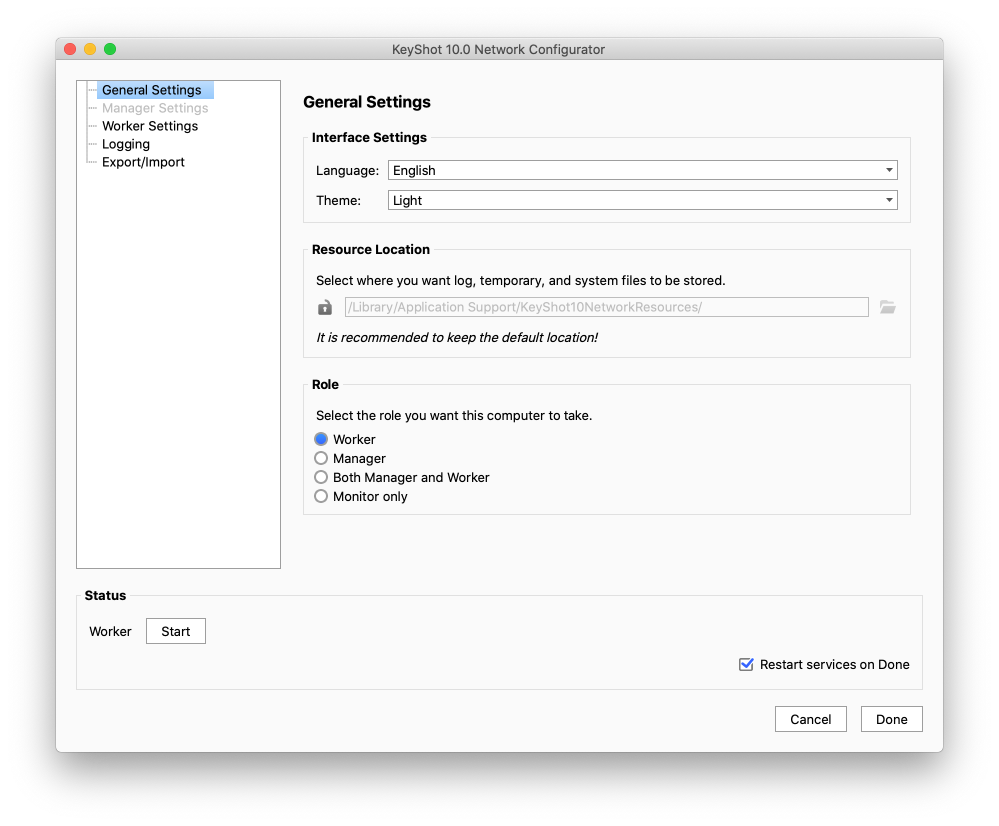
Interface settings
You Start out by selecting the Language and Theme color both of the Network Configurator and the Monitor
Resources Location
KeyShot Network Rendering creates a Resources folder where it stores log information, system and temporary files. If necessary you can change the location of the resources folder, but it is not recommended to do so.
Role
All computers with Network Rendering and KeyShot installed can send jobs to the manager on the local network. If the computer doesn’t have KeyShot installed, it can still be a part of Network Rendering in one of the following roles:
- Worker – Your computer will be rendering jobs delegated by the manager. Visit the Worker Setup page for more information.
- Manager – Your Computer will serve as the hub for the Network Rendering – It handles jobs sent from clients, splits them up in tasks which are delegated to the workers, and when the tasks are returned from the workers it assembles them to images, animations etc. Visit the Manager Setup page for more information.
- Worker and Manager – A computer can have multiple roles, as mentioned all computers with Network Rendering and KeyShot can send jobs to Network Rendering. But it can also serve both a Manager and Worker. Visit the Worker Setup and Manager Setup pages for more information.
- Monitor only – If you only want to be able to administer the queue or to send Jobs to Network Rendering, all you need is the Monitor. Visit the Client setup page for information on how to connect etc.
Status
The Status panel in the bottom of the window informs you about the current state of Network Rendering on your computer – what role it has and whether the service is running/needs to be restarted. It also lets you manually start/stop services in cans you don’t want the service to automatically Restart services on Done.
Role Specific settings
The list in the left pane of the window leads the relevant settings for the selected role. The default values of those will in most cases be sufficient for running KeyShot Network Rendering, and if you are happy with those, just press Done and start Rendering.
If you have KeyShot you are now ready to Render Over The Network.


